WinLIRC has no installer. It is just designed to be copied and run from any folder of your choosing, for example c:\WinLIRC. To uninstall simply delete the folder WinLIRC is contained it. It creates no registery entries or other temporary files.
When WinLIRC is run the first time it will fail to initialise because no valid plugins have been selected. WinLIRC will also throw the same error if there problem with the plugin's configuration.

Select the plugin for your remote and configure it as necessary.
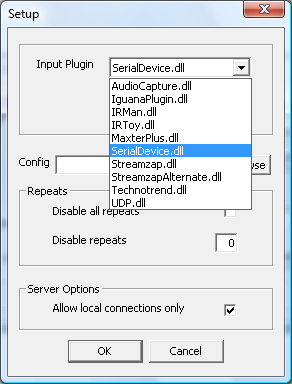
WinLIRC will throw an error if the receiver isn't setup correctly, however just because no error is thrown doesn't mean the receiver works. To check the receiver we can view it's raw output from the plugin. Note, some receivers export different types or data, or simply none at all, so this depends somewhat on the plugin you have selected. Exit WinLIRC then load IRGraph. If your receiver doesn't export raw timing information, you should skip this step.

IRGraph should show similar output like that above. You should check that repeat signals looks mostly the same, and that you are getting a good signal to the receiver. Some remotes use higher frequencies such as 50khz, and if your receiver only uses a 38khz receiver, you will still see a signal but it won't be consistent unless perhaps you put the remote right next to the reciever. IRGraph is useful to check things like this, as it draws the data in real time.
If the receiver doesn't export raw timing information, it might export raw codes. If so you can use RawCodes.exe to check. Simply press any key to exit RawCodes.
In order to do anything useful WinLIRC needs a config file. Config files can be downloaded from the LIRC website. If your remote is not listed you will need to create your own. To do this, close WinLIRC and load IRRecord with the appropriate paramaters. For example to load IRRecord with a serial receiver, type:
IRRecord.exe -d SerialDevice.dll ..\config.cfg
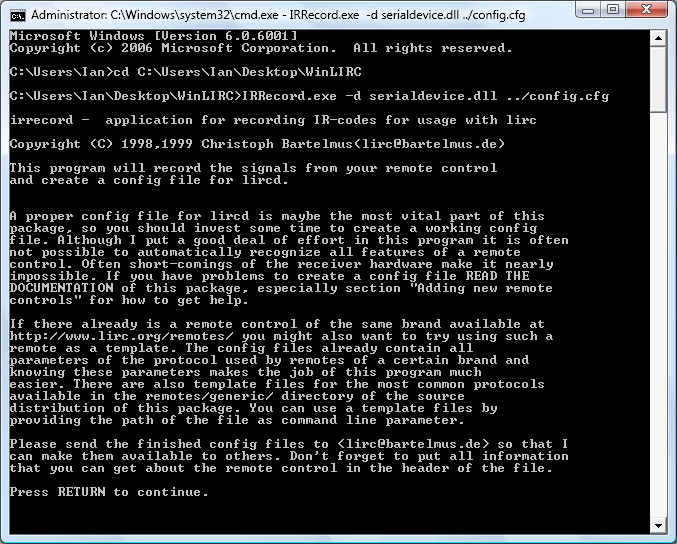
Then simply follow the onscreen instructions. If you know the protocol the remote uses, you can use one of the templates from here. This will make generating the config considerably easier. IRRecord will generate a config file that looks something like this.
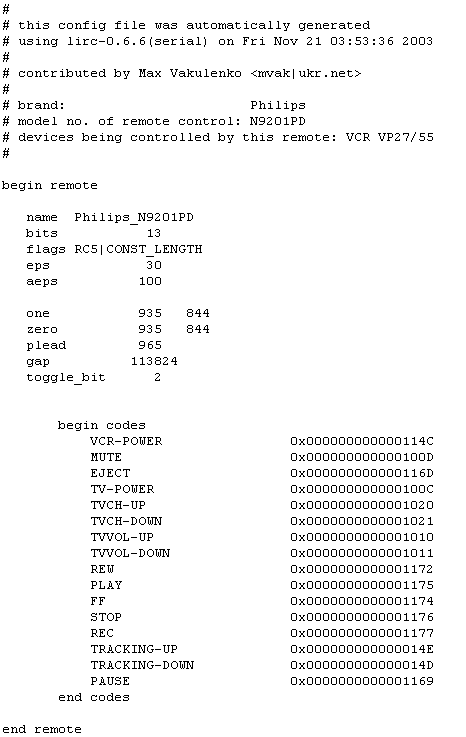
If you want to use lots of remotes with the same receiver, you can just paste all the configs for those remotes into the same file, then load that file into WinLIRC.

WinLIRC has an icon that lives in the system tray. The colour of the icon indicates whether there is an error, or whether it is decoding a signal.
WinLIRC is idle:

WinLIRC has decoded a signal:

WinLIRC on its own is not very useful, since it just decodes signals, it needs an application or client to do something useful with the decoded signal. Setting up WinLIRC in applications will vary considerably. I present here just one example, Media Player Classic. The RemoteCmd "pause" in the example below should match the name of the button in your LIRC config file.

Copyright (C) 2010 Ian Curtis